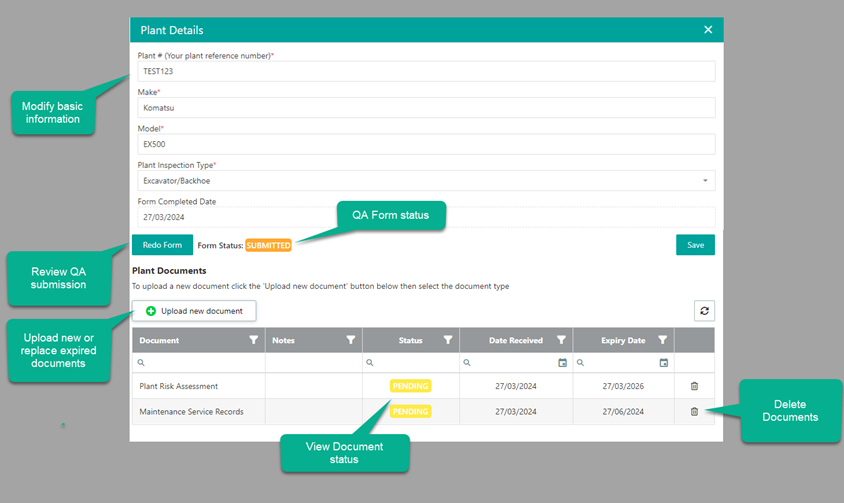Overview
Any plant or machinery used on a Shadforth site must be added to ShadConnect and linked to the site where it will be used. During this process, contractors must provide recent maintenance records, plant risk assessments, road registration, and quick hitch inspections where applicable.
The purpose of this procedure is to maintain a safe working environment for all employees, subcontractors, and third parties, as well as to provide standardised guidelines for equipment across all Shadforth sites.
For new Site Onboarding, all plant and machinery except light vehicles, must be added through the Shadforth Contractor Portal, verified by the Project Team, and linked to applicable sites.
The existing plant currently on-site does not require this process unless relocated to a new site. Contractors are responsible for ensuring all documents are current for active plant or vehicles on Shadforth Sites.
Plant and Vehicle Management
Plant or machinery can be added and managed via the Shadforth Contractor Portal. There are two methods for adding equipment: through Company Resources > Plant and Vehicle Management or during the site onboarding process. All Quality Assurance (QA) forms and relevant documentation will undergo the same verification process as other onboarding documents.
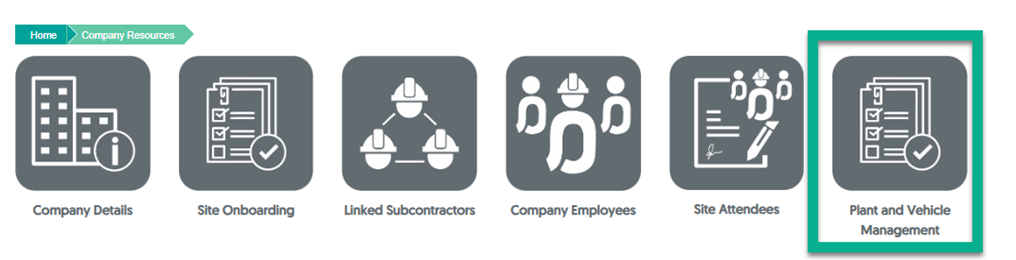
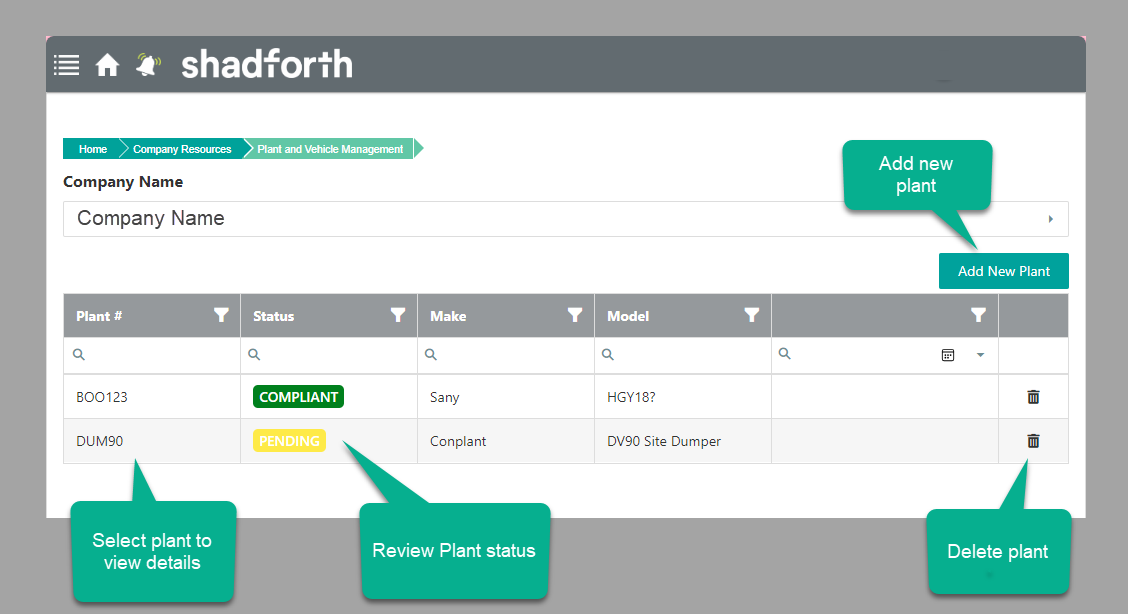
The statuses for plant are as follows:
Pending: QA and documentation submitted, awaiting verification by ShadConnect Compliance.
Expired: Submitted documents have expired.
Rejected: Attached documents may be incorrect, expired, or illegible.
Compliant: All provided documents have been verified by ShadConnect Compliance.
This status affects the overall onboarding status. If all other onboarding processes are completed and site onboarding is verified, but there are expired plant documents or rejections, a new status of ‘Review Plant’ will appear, requiring immediate attention.
Adding Plant into ShadConnect
Go to https://contractor.shadconnect.com.au
Navigate to Company Resources > Plant and Vehicle Management.
Select ‘Add New Plant.’
Enter Plant ID, Make, Model, and select plant type from the dropdown. If not found, select ‘Other.’
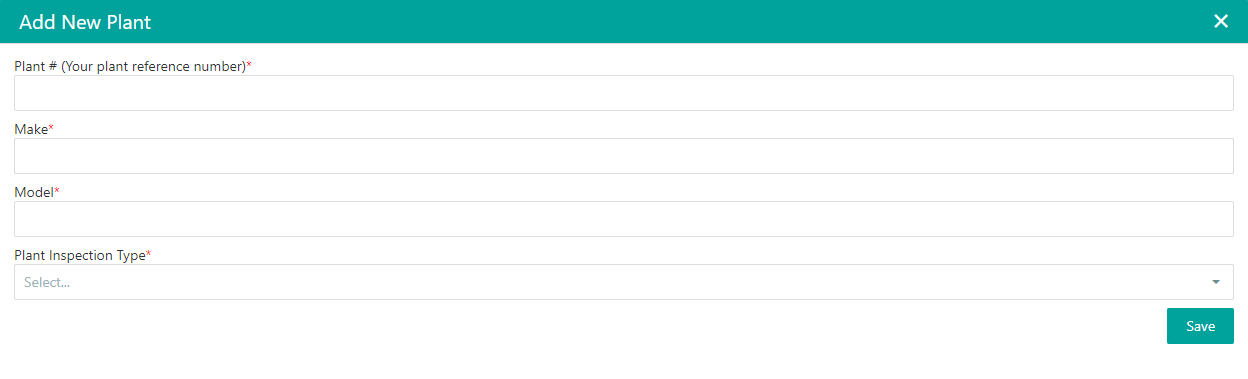
Complete the ‘Contractor Plant QA Checklist’ and attach required documents such as Maintenance Service Records, Plant Risk Assessment, and Quick Hitch Inspection.
The new plant will appear as ‘Pending’ in the grid for the Project Team to review and verification.
Linking Plant to a Shadforth Site
When a contractor receives an invite to complete site onboarding, they must also ensure that any plant or machinery that will be used on site is also linked to the site.
**Please note this excludes light vehicles.
If the plant has already been added through 'Plant and Vehicle Management', use the ‘Link Plant/Vehicle’ button under Site Specific SWMS Review. The contractors will be prompted to confirm the QA form's currency and correctness before linking is successful. Alternatively, any new plant can be added and linked through the same onboarding page in the new ‘Add Plant and Link’ button in the ‘Plant & Vehicle Management’ section.
Once the QA form has been completed and the required documents are attached, the new plant will automatically be linked to the site and will appear in the grid immediately.
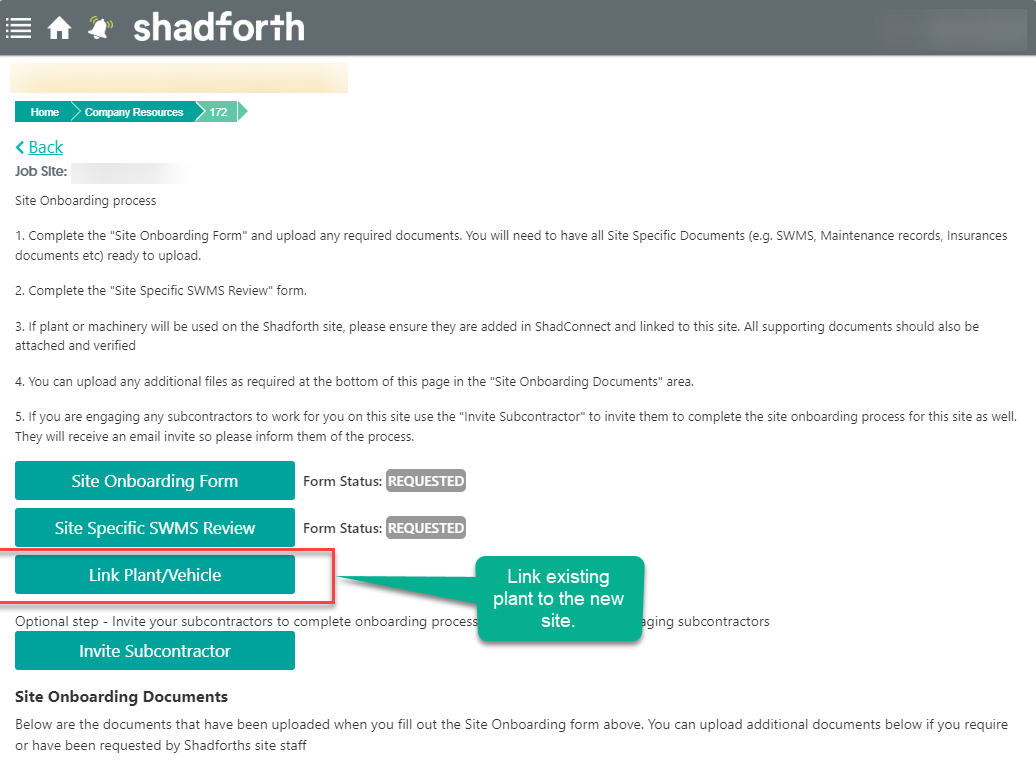
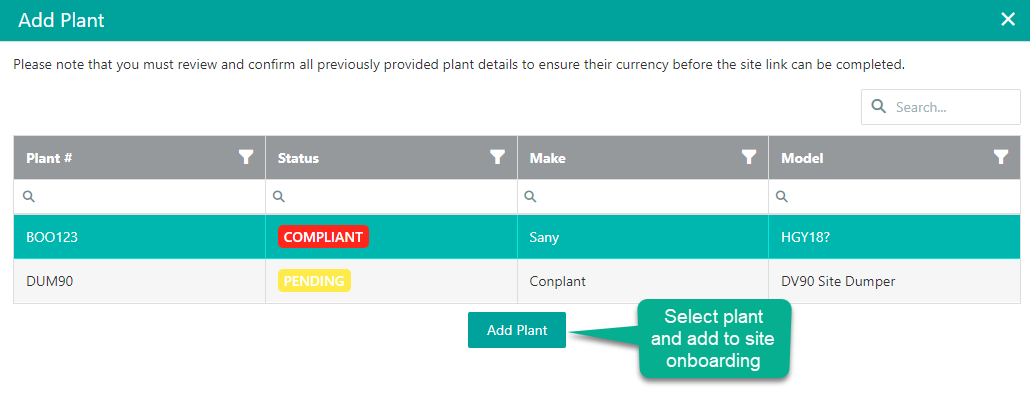
Managing Plant & Vehicle Documents
Once initially uploaded and verified, documents will expire after a period of time. The contractor will then be notified to upload new current documentation.
Expiry periods are as follows:
Maintenance Service Records - as per the Operators Manual (OEM) (most recent three months)
Plant Risk Assessment (Never Expires)
Road Registration (Manual expiry)
Quick Hitch Inspection completed by a qualified fitter (Quarterly)
Expired document notifications will be sent, and the plant & vehicle status will reflect any expired documents.
To upload new documents:
navigate to Plant & Vehicle Management
select the expired plant in the grid
open plant details
attach new documentation